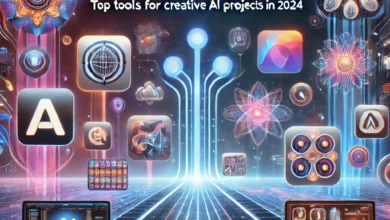How to Connect a Switch to Computer Speakers with USB-C: A Complete Guide
Connect a Switch to Computer Speakers
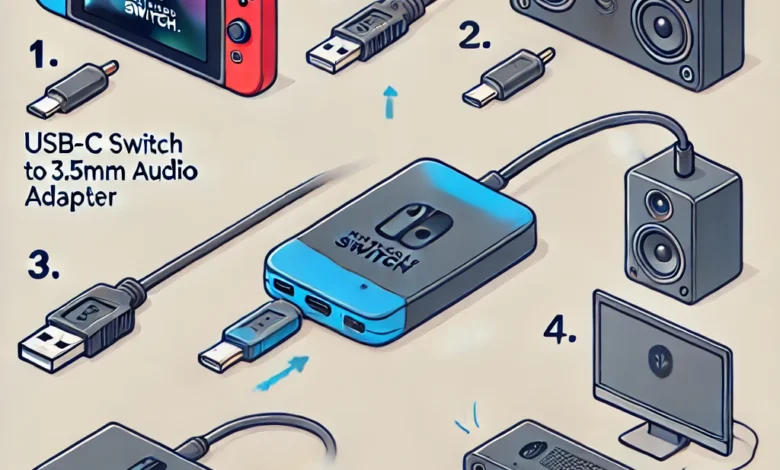
The Nintendo Switch is a versatile gaming console that supports multiple connectivity options. However, it does not have a dedicated audio output port apart from its 3.5mm headphone jack and HDMI output. If you want to connect your Nintendo Switch to using USB-C, there are a few methods you can use. This guide will explain all the ways to achieve high-quality sound output.
Why Use USB-C for Audio Output?
USB-C is a powerful port that supports multiple functions, including charging, data transfer, and audio/video output. Unlike traditional 3.5mm jacks, USB-C can deliver higher-quality sound with digital audio transmission.
However, the Nintendo Switch does not natively support audio output via USB-C. This means that you’ll need to use USB-C accessories or adapters to get audio from the Switch to external computer speakers.
Methods to Connect a Switch to Computer Speakers via USB-C
1. Using a USB-C to 3.5mm Audio Adapter

One of the easiest ways to connect your Nintendo Switch to computer speakers is by using a USB-C to 3.5mm audio adapter. Since most computer speakers come with a 3.5mm AUX input, this is a simple and effective solution.
What You Need:
- USB-C to 3.5mm audio adapter (must support audio output)
- 3.5mm AUX cable
- Computer speakers with AUX input
Steps:
- Plug the USB-C to 3.5mm adapter into the Nintendo Switch’s USB-C port.
- Connect a 3.5mm AUX cable from the adapter to your computer speakers.
- Turn on your speakers and Switch.
- Adjust the volume settings on your Switch and speakers.
💡 Tip: Make sure the USB-C adapter is compatible with the Switch. Some adapters only work with specific devices.
2. Using a USB-C Dock with Audio Output

A Nintendo Switch USB-C dock can also be used to connect external speakers. Some docks come with 3.5mm audio jacks or USB ports that can output sound.
What You Need:
- A third-party Nintendo Switch dock (with audio out support)
- 3.5mm AUX cable or USB sound card
- Computer speakers
Steps:
- Place the Nintendo Switch in the dock.
- Connect the dock’s 3.5mm audio output to your computer speakers using an AUX cable.
- Power on the dock and the speakers.
- The sound should now come through your computer speakers.
💡 Tip: Some docks also support Bluetooth audio output, allowing wireless connection to speakers.
3. Using a USB-C to USB-A Adapter with an External Sound Card
Another option is to use a USB-C to USB-A adapter and a USB sound card. This method allows the Switch to output audio through USB audio devices.
What You Need:
- USB-C to USB-A adapter
- External USB sound card (compatible with the Nintendo Switch)
- Computer speakers with AUX input or USB speakers
Steps:
- Plug the USB-C to USB-A adapter into the Nintendo Switch.
- Connect the USB sound card to the adapter.
- Plug your computer speakers into the sound card’s audio output.
- Turn on the Switch and speakers.
- The sound should now play through your speakers.
💡 Tip: Ensure the USB sound card is plug-and-play compatible with the Nintendo Switch.
4. Using a Bluetooth Audio Adapter with USB-C
If your computer speakers support Bluetooth, you can use a USB-C Bluetooth audio adapter to wirelessly transmit audio from your Nintendo Switch.
What You Need:
- USB-C Bluetooth audio adapter (compatible with the Switch)
- Bluetooth-enabled computer speakers
Steps:
- Plug the Bluetooth adapter into the Switch’s USB-C port.
- Put your computer speakers into pairing mode.
- Connect the Switch to the Bluetooth speakers.
- The sound should now play wirelessly.
💡 Tip: Some Bluetooth adapters support low-latency audio (aptX-LL), which reduces audio lag.
Comparison of Different Connection Methods
| Method | Sound Quality | Ease of Setup | Additional Cost |
| USB-C to 3.5mm Adapter | High | Easy | Low |
| USB-C Dock with Audio Out | High | Moderate | Medium |
| USB-C to USB-A + Sound Card | Very High | Moderate | Medium |
| USB-C Bluetooth Adapter | Good | Easy | Medium |
Frequently Asked Questions (FAQs)
1. Can I use the Switch’s USB-C port to output audio directly?
No, the Nintendo Switch does not natively support USB-C audio output. You need an adapter, dock, or sound card to extract audio via USB-C.
2. Do all USB-C adapters work with the Nintendo Switch?
No, not all USB-C to 3.5mm adapters or USB sound cards work with the Switch. Make sure to buy a compatible adapter designed for Nintendo Switch audio output.
3. Can I connect USB-C speakers directly to the Nintendo Switch?
No, the Switch does not natively support USB-C audio devices. You need an adapter or dock to route the audio to USB-C speakers.
4. What’s the best way to connect the Nintendo Switch to external speakers?
The best method depends on your setup:
- For wired setups: Use a USB-C to 3.5mm adapter or a USB-C dock.
- For wireless setups: Use a USB-C Bluetooth adapter.
5. Will using a USB-C audio adapter drain my battery faster?
Yes, using a USB-C audio adapter may slightly increase power consumption, but the impact is minimal.

Final Thoughts
Connecting a Nintendo Switch to computer speakers via USB-C is possible with the right accessories. Whether you choose a USB-C to 3.5mm adapter, a dock, or a Bluetooth transmitter, each method provides different advantages.
For the best sound quality, a USB-C dock with an audio output or a USB sound card is recommended. If you prefer a wireless setup, a USB-C Bluetooth adapter is a great option.
By choosing the right method, you can enjoy high-quality audio while gaming on your Switch, enhancing the overall experience.